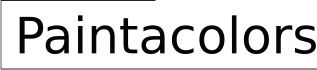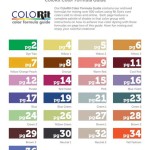Try Paint Colors Virtually: A Step-by-Step Guide with Drawings
Choosing the right paint color can significantly impact the ambiance and feel of a room. Testing paint colors directly on walls can be messy and time-consuming. Virtual paint tools offer a convenient alternative, allowing users to experiment with different shades and visualize the results before committing to a purchase. This guide provides a comprehensive walkthrough of how to effectively use virtual paint tools, supplemented with illustrative drawings.
1. Choose a Virtual Paint Tool
Numerous virtual paint tools are available online, ranging from free basic options to more sophisticated software offered by paint manufacturers. Some popular choices include applications offered by major paint brands like Sherwin-Williams, Benjamin Moore, and Behr. Consider the features offered by each tool, such as the ability to upload photos, create custom palettes, and access a wide range of color options. The complexity of the tool should align with the user’s technical proficiency and the project's scope.

2. Prepare Your Room Photo
For accurate visualization, a clear, well-lit photograph of the room is crucial. Ensure the image captures the entire wall or area intended for painting. Avoid photos with excessive shadows or glare, as these can distort color representation within the virtual tool. If possible, take the photo during daylight hours for the most natural lighting conditions. A straight-on angle is preferable to minimize perspective distortion.

3. Upload Your Photo to the Virtual Tool
Once the image is selected, upload it to the chosen virtual paint tool. Most platforms feature a prominent "upload" button or a designated area for image placement. Follow the on-screen instructions provided by the specific application. Ensure the image uploads correctly and displays clearly within the tool's interface. Some tools may offer cropping or resizing options for optimal image manipulation.

4. Select Your Desired Paint Colors
Browse the available color palettes within the virtual paint tool. Most platforms offer a vast array of colors, organized by hue, collection, or color family. Users can typically search for specific colors by name or number. Consider creating a shortlist of potential colors before applying them virtually to the uploaded image. Some tools allow users to save their favorite colors or create custom palettes for future reference.

5. Apply Paint Colors Virtually
Using the tool's painting tools, begin applying the selected colors to the uploaded image. Most applications offer various tools for precise application, such as a "paint bucket" for filling large areas or a "brush" tool for more detailed work. Experiment with different colors on different sections of the wall to visualize various combinations. Pay attention to how the virtual paint interacts with existing room elements like furniture and flooring.

6. Adjust and Refine Your Choices
Once the initial colors are applied, take time to adjust and refine your choices. Compare different combinations and assess how they impact the overall look and feel of the room. The virtual tool allows for easy experimentation without the commitment of physical paint. Consider the room's lighting and existing décor when evaluating the virtual paint application. Don't hesitate to try bolder colors or unexpected combinations.

7. Save and Share Your Designs
After finalizing the color selections, save the virtual paint project. Most applications offer options to save the image or generate a shareable link. This allows users to revisit their designs later or share them with others for feedback. Saving the project can also be beneficial for reference when purchasing physical paint samples. This step ensures that the chosen colors can be easily replicated in the real world.


Step By Gui On How To Virtually Pick A Colour For Your Home Nerolac Paints

Step By Gui On How To Virtually Pick A Colour For Your Home Nerolac Paints

Step By Gui On How To Virtually Pick A Colour For Your Home Nerolac Paints

Step By Gui On How To Virtually Pick A Colour For Your Home Nerolac Paints

Introduction To Color Theory For Artists Serena Archetti

How To Paint Clouds With Acrylic Easy Step By

How To Choose Colors For A Painting Flo Art Studio

7 Useful Websites Apps For Finding The Best Paint Color

Color Mixing Guide Golden Artist Colors

How To Make A Color Mixing Chart Art Studio Life Watercolor Acrylic Oil Paint Colors
Related Posts