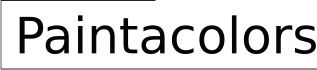How to Read Paint Color Codes in an Excel Sheet
Excel is a versatile tool often employed for data management and analysis, extending beyond numerical values to encompass visual elements like color. When dealing with paint colors, especially in industries such as design, manufacturing, or even real estate, referencing and interpreting color codes stored within an Excel sheet becomes a crucial task. Understanding how these codes are represented and how to effectively extract meaningful color information from them is essential for accurate communication and data-driven decision-making. This article will delve into the intricacies of reading and interpreting paint color codes within an Excel spreadsheet, covering various commonly used color code formats and providing practical techniques for their manipulation and extraction.
Color codes within an Excel sheet can appear in different formats, each requiring a specific approach for interpretation. The most commonly encountered formats include hexadecimal (HEX), Red-Green-Blue (RGB), and sometimes color names or proprietary color codes specific to particular paint manufacturers. Each format serves a unique purpose and possesses its own advantages and disadvantages in terms of readability, precision, and compatibility across different software and hardware systems. Successfully working with paint colors in Excel relies heavily on recognizing these diverse formats and possessing the ability to convert between them as needed.
Understanding Common Color Code Formats
Several color code formats are popularly used to represent colors digitally, and understanding them is crucial for interpreting color data within an Excel spreadsheet. This section will examine the most common formats: HEX, RGB, and CMYK, and touch upon custom or proprietary color codes that may be encountered.
Hexadecimal (HEX): The hexadecimal color code is a six-digit, base-16 representation of a color. It’s widely used in web design and digital graphics. The code is prefixed with a hash symbol (#) followed by six alphanumeric characters. The first two characters represent the red component, the next two represent green, and the last two represent blue. Each pair can range from 00 to FF (in hexadecimal), which translates to 0 to 255 in decimal. For example, #FF0000 represents pure red, #00FF00 represents pure green, and #0000FF represents pure blue. #FFFFFF is white, and #000000 is black.
Red-Green-Blue (RGB): The RGB color model represents colors as a combination of red, green, and blue light intensities. Each component is typically represented by a decimal value ranging from 0 to 255. In Excel, RGB values can be stored in separate columns, such as 'Red', 'Green', and 'Blue', each containing a number between 0 and 255. Alternatively, they might be concatenated into a single string, separated by commas, e.g., "255,0,0" for pure red. Understanding how the RGB components interact is essential for visualizing the final color. Higher values indicate greater intensity of that color component.
Cyan-Magenta-Yellow-Key (CMYK): While less common for on-screen representation, CMYK is used in the printing industry. It represents colors as a combination of cyan, magenta, yellow, and key (black). Each component is expressed as a percentage, typically ranging from 0% to 100%. CMYK values are rarely stored directly in Excel sheets related to paint, as paint manufacturers typically deal with pigments and shades that are better represented by RGB or proprietary color systems. However, understanding what CMYK represents is useful if converting color data from print-related sources.
Proprietary Color Codes: Paint manufacturers often utilize their own proprietary color code systems. These codes are specific to their product lines and are designed to ensure accurate color matching within their range. These codes can be alphanumeric, numeric, or a combination of both, and their structure is determined by the manufacturer. For example, a paint brand might use codes like "SHER-WIN 6385" or "RAL 9010". These codes are usually accompanied by a corresponding color name within the Excel sheet. Directly interpreting these codes requires referring to the manufacturer's color chart or database. These codes are essential for ordering and specifying the exact shade from the paint manufacturer. When using proprietary codes, it's crucial to document the manufacturer and paint line to avoid ambiguity.
Extracting Color Information from Excel Data
Extracting color information from an Excel sheet involves various techniques, depending on the format of the color codes and the desired outcome. This section will cover methods for extracting and converting color codes like HEX and RGB using Excel formulas and potentially VBA scripts.
Extracting RGB components from a concatenated string: If RGB values are stored as a comma-separated string (e.g., "255,0,0"), Excel formulas can extract each component. The `LEFT`, `MID`, and `FIND` functions are valuable tools for this. For example, if the RGB string is in cell A1, the following formulas can extract the red, green, and blue components respectively:
=LEFT(A1,FIND(",",A1)-1) (Red)
=MID(A1,FIND(",",A1)+1,FIND(",",A1,FIND(",",A1)+1)-FIND(",",A1)-1) (Green)
=RIGHT(A1,LEN(A1)-FIND(",",A1,FIND(",",A1)+1)) (Blue)
These formulas identify the positions of the commas and extract the appropriate substring. It is important to note that the formulas assume the consistent format of the string with the red, green and blue values separated by commas and without any leading or trailing spaces. Error handling may also be necessary to account for situations where the input cell doesn't conform to expected format.
Converting HEX to RGB: Excel does not have a built-in function for directly converting HEX to RGB. However, this can be achieved using a combination of formulas. The `HEX2DEC` function converts a hexadecimal value to its decimal equivalent. To extract the red, green, and blue components from a HEX code in cell A1 (e.g., "#FF0000"), the following formulas can be used:
=HEX2DEC(MID(A1,2,2)) (Red)
=HEX2DEC(MID(A1,4,2)) (Green)
=HEX2DEC(MID(A1,6,2)) (Blue)
The `MID` function extracts the relevant two-character hexadecimal substring for each color component. The `HEX2DEC` function then converts it to its decimal equivalent, providing the RGB value (0-255). This can then be used for further processing or visualization.
Using VBA for Complex Conversions and Operations: For more complex conversions or batch processing of color codes, Visual Basic for Applications (VBA) can be utilized. VBA allows for creating custom functions to perform specific tasks. For instance, one can create a VBA function that takes a HEX color code as input and returns the corresponding RGB values as an array. This can simplify complex operations and improve efficiency when dealing with a large dataset of color codes. Another application of VBA could be to automatically color cells within the Excel sheet based on the extracted color codes, providing a visual representation of the color palette being worked with.
Applying Color Codes for Visualization and Analysis
Once color codes have been extracted and interpreted, they can be used for various purposes, including visualization and analysis within Excel. This section will explore how to use color codes to visually represent data and how to leverage color information for data analysis.
Conditional Formatting for Visual Representation: Excel's conditional formatting feature can be used to visually represent data based on color codes. For example, if you have a column of cells containing HEX or RGB color codes, you can create a conditional formatting rule that sets the background color of each cell to the corresponding color. This allows for a visual representation of the color palette within the spreadsheet. To do this, select the range of cells containing the color codes. Go to "Conditional Formatting" in the "Home" tab, choose "New Rule", select "Use a formula to determine which cells to format", and enter a formula that references the current cell's color code. Then, set the format to fill the cell with the appropriate color using the "More Colors" option and selecting "RGB" or entering the HEX code. Note that directly using HEX codes in conditional formatting requires a helper column with the corresponding RGB values derived as shown earlier. The conditional formatting can then refer to these RGB values.
Creating Color Swatches: You can create color swatches by filling cells with the corresponding colors. This can be achieved by manually entering RGB values into the "Fill Color" option in the "Home" tab. However, for a large number of colors, using VBA to automate this process is more efficient. A VBA script can iterate through a range of cells containing color codes, extract the RGB values (either directly or by converting from HEX), and then set the background color of the corresponding cell to the extracted color. This creates a visual palette that aids in color selection and comparison.
Analyzing Color Data: While Excel is not primarily designed for advanced color analysis, it can be used for basic analysis of color data. For example, you can sort data based on the intensity of red, green, or blue components. You can also calculate the average RGB values to determine the overall color tone of a dataset. Further analysis can involve calculating color differences or similarities, but this may require using external tools or libraries that are better suited for colorimetric analysis. For instance, you might calculate the Euclidean distance between RGB values of different colors to quantify how different they are visually. This could be useful in finding potential color matches or identifying outliers in a color palette.
By understanding the different color code formats, knowing how to extract them from Excel, and applying these codes for visualization and analysis, users can effectively leverage Excel for managing and interpreting color data. This is particularly valuable in industries that rely heavily on color accuracy and consistency.

Excel Format Colors

How To Find Your Custom Color Codes With Paint Depict Data Studio

Retrieve Excel Cell S Font Fill Rgb Color Code

150 Color Palettes For Excel Policyviz

Excel Color Commander

Using Hexcode Colors In Google Sheets And Excel

Rgb Colours

Customizing Colors In Excel

Excel Format Colors

Color Coding Data In Ms Excel
Related Posts