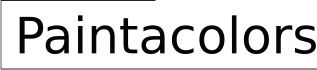How to Read Paint Color Codes in Excel
Excel, primarily known for its numerical and analytical capabilities, can also be used for managing and visualizing color data, including paint color codes. Understanding how to interpret and work with these codes within Excel can be valuable for interior designers, graphic artists, and anyone involved in projects requiring precise color matching and coordination. Paint color codes aren't inherently human-readable in the same way as a descriptive name like "sky blue." They are often expressed in hexadecimal (HEX), Red-Green-Blue (RGB), or other formats, each with its own structure and method of conveying color information. This article will explore how to decipher these codes, extract their components, and utilize them effectively within an Excel spreadsheet.
The ability to manipulate color codes in Excel enables users to create palettes, compare different shades, and generate color variations programmatically. For example, a designer might need to create several subtly different shades of a particular color for a website or marketing campaign. By understanding the underlying numerical representation of colors, these variations can be generated consistently and accurately. Furthermore, importing color data from external sources, such as architectural software or online databases, can be streamlined by knowing how to parse and interpret the different coding systems.
Understanding Common Paint Color Code Formats
The first step in reading paint color codes in Excel is understanding the common formats in which they are expressed. While various systems exist, HEX and RGB are the most prevalent. Recognizing the structure of each format is crucial for extracting the individual color components and working with them effectively.
HEX Color Codes: HEX codes are a six-digit hexadecimal representation of a color, preceded by a hash symbol (#). The first two digits represent the red component, the next two represent the green component, and the final two represent the blue component. Each pair of hexadecimal digits ranges from 00 to FF (equivalent to 0 to 255 in decimal). For example, #FF0000 represents pure red, #00FF00 represents pure green, and #0000FF represents pure blue. #FFFFFF represents white, and #000000 represents black. The hexadecimal system provides a compact and widely used way to denote colors in digital environments.
RGB Color Codes: RGB codes represent colors based on the intensity of red, green, and blue light. Each color component is represented by a decimal value ranging from 0 to 255. An RGB color code is typically written as RGB(red, green, blue), where red, green, and blue are numerical values. For example, RGB(255, 0, 0) represents pure red, RGB(0, 255, 0) represents pure green, and RGB(0, 0, 255) represents pure blue. Similar to HEX, RGB(255, 255, 255) represents white, and RGB(0, 0, 0) represents black. RGB is the standard color model used in computer monitors and other display devices.
Other color models, like CMYK (Cyan, Magenta, Yellow, Key/Black) are more commonly used in print rather than paint specifications directly displayed within digital environments. HSL (Hue, Saturation, Lightness) and HSV (Hue, Saturation, Value) offer alternative representations based on different perceptual qualities of color. While less common in direct paint code specifications, understanding these models provides a broader perspective on color representation and can be useful for color manipulation and generation. The key is to identify the color model being used before attempting to extract the individual color components from the code.
Extracting Color Components in Excel
Once a paint color code format is identified, the next step is to extract the individual color components (red, green, blue) using Excel's built-in functions. This allows for numerical analysis, comparison, and manipulation of color data within the spreadsheet.
Extracting RGB Components: Suppose an RGB color code is stored in cell A1 in the format "RGB(255, 128, 0)". To extract the red component, use the following formula: `=MID(A1, 5, FIND(",", A1, 5)-5)`. This formula starts at the 5th character (after "RGB(") and extracts all characters until the first comma. To extract the green component, the formula is: `=MID(A1, FIND(",", A1)+1, FIND(",", A1, FIND(",", A1)+1) - FIND(",", A1)-1)`. This starts after the first comma and extracts characters until the second comma. Finally, to extract the blue component, use: `=MID(A1, FIND(",", A1, FIND(",", A1)+1)+1, LEN(A1)-FIND(",", A1, FIND(",", A1)+1)-1)`. This starts after the second comma and extracts the remaining characters until the end of the string. These formulas use `MID`, `FIND`, and `LEN` functions to manipulate the text string and isolate the numerical values for each color component.
Extracting HEX Components: If a HEX color code is stored in cell A1 in the format "#RRGGBB", the red component can be extracted using `=MID(A1, 2, 2)`, the green component using `=MID(A1, 4, 2)`, and the blue component using `=MID(A1, 6, 2)`. These formulas extract two characters starting at the specified position within the string. However, the extracted values are still in hexadecimal format. To convert them to decimal values, the `HEX2DEC` function is used. For example, to get the decimal value of the red component, use `=HEX2DEC(MID(A1, 2, 2))`. This converts the hexadecimal string (e.g., "FF") into its decimal equivalent (e.g., 255). This conversion is necessary to perform numerical calculations and comparisons.
After extracting the components, it's essential to format the cells containing the extracted values as numbers to ensure they are treated as numerical data rather than text. This allows for further calculations and analysis, such as calculating color differences or creating color gradients. Using these functions allows Excel to become a powerful tool to break down HEX and RGB formats to their integer components.
Utilizing Extracted Color Data in Excel
Once the color components are extracted and converted to numerical values, users can leverage Excel's features to analyze, manipulate, and visualize the color data. This allows for a wide range of applications, from creating color palettes to comparing color differences.
Creating Color Palettes: By extracting the RGB values, Excel's conditional formatting feature can be used to visually represent each color in a palette. For example, each row in a spreadsheet can represent a color, and the first three columns can contain the red, green, and blue values. By selecting a cell in a subsequent column and using conditional formatting, a rule can be created to format the cell's background color based on the corresponding RGB values in the row. This requires using a formula-based rule that concatenates the RGB values into a format that Excel recognizes. For example, the formula might look like: `=RGB(A1, B1, C1)`, where A1, B1, and C1 contain the red, green, and blue values, respectively. By applying this rule to multiple cells, a visual color palette can be generated directly within the spreadsheet.
Calculating Color Differences: Understanding that color is defined as a set of numbers allows Excel to be used to calculate the difference between colors. Various methods exist for quantifying color differences, such as the Euclidean distance in RGB color space or more sophisticated metrics like Delta E (ΔE). To calculate the Euclidean distance between two colors (RGB1 and RGB2), the formula is: `=SQRT((Red1-Red2)^2 + (Green1-Green2)^2 + (Blue1-Blue2)^2)`. Larger distances indicate greater perceptual differences between the colors. While Delta E calculations are more complex and often require external functions or VBA code, the basic Euclidean distance provides a simple way to compare color similarity. Applying these calculations allows users to quantify the degree of similarity between different paint colors.
Simulating Color Variations: Excel can also be used to generate slight variations of a starting color. By adding or subtracting small amounts from the red, green, and blue components, subtly different shades can be created. A set of formulas can be created that takes the original RGB values as input, adjust them by a random amount within a specified range, and then output the new RGB values. For example, to create a slightly lighter shade, a small positive number could be added to each component. It's important to ensure that the resulting values remain within the valid range of 0 to 255. This technique can be used to explore a range of color options based on a single starting point. Moreover, Excel can then convert these new RGB values back into HEX codes, creating a valuable tool for web design and marketing needs.

Windows How To Enter Hex Colour Values In Excel Super User

Excel Format Colors

Retrieve Excel Cell S Font Fill Rgb Color Code

Rgb Colours

150 Color Palettes For Excel Policyviz

Customizing Colors In Excel

Excel Color Commander

Excel Format Colors

Excel Vba Color Code List Colorindex Rgb Vb

Customizing Colors In Excel
Related Posts